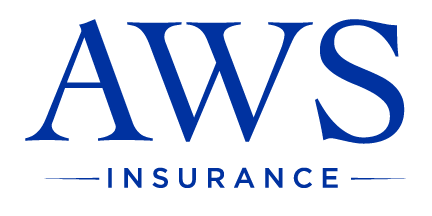AWS 24/7
INSTANT ACCESS
Keep up to date with all the following policies 24/7, no matter where you are located;
- Request policy changes
- Obtain certificates of insurance
- Retrieve auto IDs
- Review policy data
- Access documents
- Send secure messages
USER TESTIMONIAL
“It’s awesome. Incredibly simple and I understood each action under each header. Everything you need is clearly laid out and available, including important documents of your own that would likely be kept in a safe somewhere and inconvenient to obtain in the event of a claim emergency. I like that the agent’s contact information is also right there, as I feel that this is something people often have to tediously dig for, adding to the stress of filing an insurance claim or making adjustments. This spells out any and every action you might need to take in a completely comprehensive way.”
-Elizabeth
*Contact your account manager for more information on logging into our digital services.
ENROLL NOW
- Click here to visit the enrollment website.
- Click on the SIGN ME UP! button in the upper left.
- Fill out the form. Be sure to enter all the required fields (First Name, Last Name, and email address)
- Click the Create Account Now button.
- On the Create Account Page Input the following information
- Enter phone number on record for you.
- Enter your main policy number for the current policy period.
- Enter the expiration date of the current policy period
- Click the Create Account Now button
- Create a login name.
- Create a password (must be 6+ characters and contain at least one number)
- Confirm the password.
- Click the Create Account Now button to access your AWS 24/7 Insurance Portal.
MOBILE ACCESS
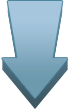 Access your policy through our mobile app.
Access your policy through our mobile app.
YOUR policy when
YOU need it!
Scan the QR below to get started
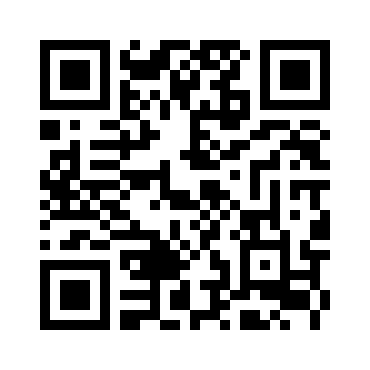
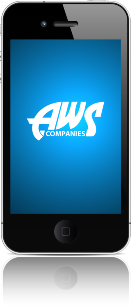
HOW TO ADD OUR APP TO YOUR MOBILE DEVICE
On an iPhone:
- Open the portal in Safari/Scan the QR Code.
- Tap the icon of an arrow coming out of a box.
- Tap “Add to Home Screen”.
- Confirm the name that will display with the icon/link on your home screen.
- Click “Add” on the upper right side.
On an iPad:
- Open the portal in Safari/Scan the QR Code.
- Tap the “arrow-screen” icon (older iPad users Tap the Plus icon).
- Select “Add to Home Screen” to add the web app to your home page.
On an Android phone:
- Scan the QR Code
- Tap the link to open the portal
- Press the “Menu” button and a list of options will appear.
- Select “Add shortcut to home screen” to add the web app to your home screen.
On an Android version 2.2.3 and 2.3.4:
- Scan the QR Code
- Tap the link to open the portal
- Tap the Menu button.
- Tap Bookmarks.
- Select “Add Bookmark”.
- What Title (will pre-fill).
- Tap “OK”.
- Press and Hold bookmark icon.
- Select “Add shortcut to home screen.”